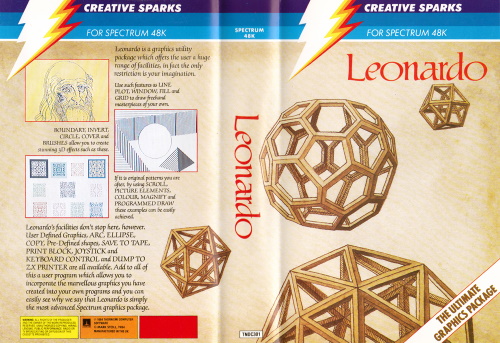
FRANCO FREY, now fast becoming a leading authority on how to draw things on a computer screen, concludes his review of the Creative Sparks utility that aims to turn you into an artistic genius...
Having got rid of the general drawing facilities of LEONARDO in the last issue of CRASH, several of the more exotic routines such as windowing and the programmed drawing facility can be examined. Leonardo must be the most comprehensive drawing utility for the Spectrum, offering a multitude of options which might or might not prove useful to the user. Careful examination should avoid any disappointment as to how useful all the various functions are and should also provide some help in assessing the performance of the competition.
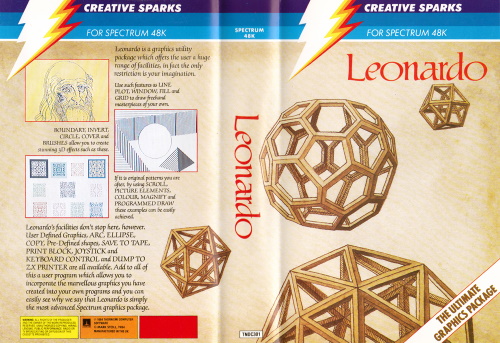
A window may be defined in the picture by setting the two opposing corner points of the frame. The lower left corner is set in cursor mode by pressing key 2 with the cursor in the desired position, the top right corner with key 3. To display the edge of the window key 4 will provide a black frame. Key G will save the window element into the computer memory as picture number 1. To recall at a later stage the stored picture, key 4 will reveal the window. Key N is pressed and the desired picture number entered. The program then prompts for the display mode. This can be either print, add, common or difference, executing either replace, logic or, logic and and exclusive or operations with the existing pixels within the window. The different modes provide interesting effects and these can be used to advantage. For example logic and (common) can be used to fill solid objects on the screen with any pattern created and saved as a window. The picture element can be used as a brush by setting the x and y steps to the same width and height of the picture element and after having pressed L and toggled the joystick button or 0 the pattern can be painted by moving the cursor over the screen.
Magnifying makes use of the windowing technique. Only a small area of the screen can be magnified. The program will warn the artist if the area selected is too big. Placing the cursor at the lower left corner and pressing D, moving to the upper right corner and pressing D again will locate the area to be magnified. The cursor is positioned in the receiver area and shift D will initiate proceedings. Prompts for x and y magnification factors must be answered and the program will copy the designated window in magnified form. By magnifying onto the original window area the process can be repeated several times.
UDGs are created in pixel cursor mode with the use of the plotting or drawing techniques described in part one. Once the graphics have been created, the cursor is positioned at the top left corner of the area to be stored and the cursor step is set to 8 wide by 8 deep. After pressing key T the program prompts for the memory location of the UDGs. This can be either in the Spectrum’s usual UDG area A–U, or into the main store which can hold up to 774 characters (select any of 1–774 start positions). X and Y block size is asked for and the graphics are copied into memory. To display the UDGs character cursor mode must be selected and characters printed in graphics mode. This can be done with key P, which sets a line of text or UDGs that is repeatedly printed at the cursor position, or key L which prints a block of UDGs in various ways on the screen. The function prompts for the UDG memory area (A–U or 1–774) and the block size. The block can be inverted horizontally, vertically or not at all by answering prompts and similarly rotated 0, 90, 180 or 270 degrees clockwise. In fact by combined use of Save UDG and Print Block any area of the screen may be inverted and or rotated.
Leonardo provides a routine drawing of figures and patterns. This programmable feature provides the facility for drawing patterns and shapes, singly or repetitive at linear or non-linear scale expansion, translation and rotation. Key E displays the Draw Table. The Table displays all the parameters which can be set and is also a menu of available options within Programmed Draw. Each parameter can be set in turn or skipped with Enter. Scale sets the initial scale factor for the first drawing operation with the beginning point as origin. Scale increment is the amount added to the X and Y scale factors after each drawing operation. Start gives the relative position to the beginning point of the start of the next drawing process. Link is the point relative to the start point from which successive drawing operations take their beginning point. Displacement is the absolute displacement for each successive drawing operation. Rotation is the initial rotation in degrees of the first drawing operation clockwise about the beginning point. Rotation increment is the additional amount of rotation to successive drawing operations. Cycles is the number of drawing operations to occur automatically. Three different brush modes may be used. A (Picture) is used for picture mode and the picture element together with the mode of drawing (print, add, common or difference) has to be entered. B (Coords) is used for figure mode and the first and last coordinate pairs to be used from the Figure Table for the creation of the figure. The Figure Table contains up to 10 coordinate pairs, so that quite complex base figures may be used. The Figure Table may be called up with I. C (Brush Mode) is the mode in which a rectangular brush is used if Brush is selected. The brush size is determined by the scale factors and the mode can be set independently. This can be Plot, Unplot or Invert. 4 drawing modes may be selected. D (Line) will join each cycle with a line. E (Figure) will draw the defined figure at each cycle of the programmed draw. F (Picture) will deposit the defined picture element at each cycle of the function. G (Brush) will draw the rectangular brush at each cycle of the programmed draw. Last there is a Reset option (H) which will reset the first eight parameters to their initial values. Although complex, the programmed draw option is quite fun to use and easily learned. The complexity will guarantee some rather fancy looking graphics, especially if enough time is spent playing with the various parameters.
Leonardo provides the facility of scrolling the entire picture or only the part within a window. Scrolling in any direction may be accomplished by scrolling in several steps. Picture and attributes are scrolled individually. Scrolling the entire picture may therefore be useful for settling attribute border problems.
Cover is a function which generates interesting texture. It uses a scrolling technique. The picture is scrolled a distance and in the direction chosen, and copies itself repeatedly filling to the edge of the screen. The entire screen or only the pixel window is ‘covered’ upon selection and after giving the direction of the scroll movement the repetition interval must be entered.
Leonardo has a tremendous amount of functions to offer and anyone with the doodle bug will get lost in the maze of options provided in this package. The Programmed Drawing feature alone can keep anyone awake for several nights. As a serious screen development tool for professionals the program is too fancy. Here Melbourne Draw with the excellent magnifying option for detailed pixel work is still unbeatable. But Leonardo aims at a very different user. By providing an immense amount of special functions Leonardo can be seen as a game in its own right, where the user takes a very active and creative role. Leonardo is very user friendly with its many menus and tables. Loading, saving and creating pictures, UDGs or non screen graphics is straight forward and there is a prompt round every corner. Leonardo uses a signalling system to inform the user of the program’s condition. Whenever operating, the program draws a colour coded strip to indicate the state of affairs. This is especially useful for the programmed Draw mode, leaving no doubt as to whether something awful has occurred or not. The 100 page manual is written as a straightforward introduction to all the operations and functions of Leonardo with extensive examples on the Programmed Draw mode. Now, what about all these competition entries....
Program: Leonardo
Producer: Creative Sparks
Memory required: 48K
Retail price: £9.95