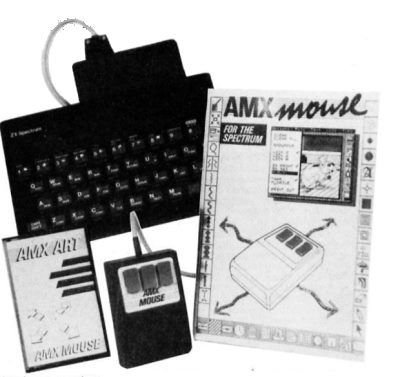
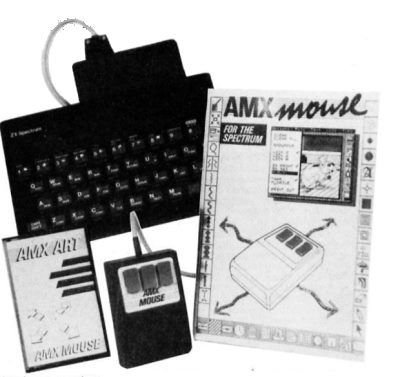
Our man with his finger on the button, FRANCO FREY, prods the buttons on a mouse for a change. AMX are the people behind this particular rodent...
ART STUDIO has done a lot to popularise the mouse as a practical cursor transport device for the Spectrum by supporting both the Kempston and the AMX mouse. Buying the AMX MOUSE also brings the customer several support programs, including AMX ART and AMX PALETTE which are in direct competition to ART STUDIO and provide all the facilities required for screen creations. These programs are styled along the lines of the innovative MACPAINT program, in much the same way as THE ARTIST. Then there is AMX CONTROL and ICON DESIGNER, which enable users to create a mouse environment in their own programs. AMX CONTROL is a machine code program, which extends the BASIC interpreter to incorporate mouse associated commands, while ICON DESIGNER allows the design of user specific ICONS. A demonstration program displays the many possibilities and should encourage further experimentation.
The mouse interface accepts the mouse cord via a 20 way ribbon connector and plugs into the Spectrum system bus. The interface contains a Centronics type parallel printer port, so that your screen creations can end up on a full width dot matrix printer. Owners of serial printers gain access to screen dumps via Interface 1. Less pecunious users will stick to the more mundane Alphacom or ZX printer, which connects up between the Spectrum and the mouse interface. To get the mouse up and running one of the programs that are supplied with the hardware needs to be loaded from cassette.
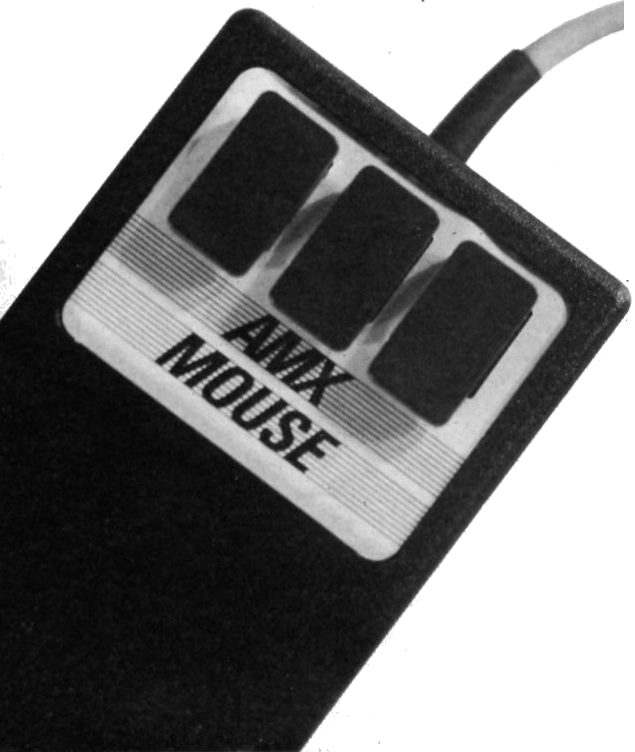
The little beastie in all its glory: THE AMX MOUSE
AMX ART may be transferred to Microdrive with the inbuilt transfer facility. After loading the main screen displays a window on the righthand side containing 8 icons representing the various drawing tools. In fact there are a total of 16 tools and these can be accessed by pointing the mouse to the UP window and scrolling the tool window to display the hidden icons. AMX ART interprets the three buttons on the mouse as EXECUTE, MOVE and CANCEL keys and these are used for the selection of the required tools.
Once an icon has been selected, it works in the main drawing area, and pointing the icon outside this area automatically reverts back to the arrow icon for select mode. Above the drawing window, a line with the words OPTIONS, FILES, TEXT, LINE and TIPS is displayed. Each of these head up a pull down menu which can be accessed by pressing the EXECUTE button once the cursor is pointing at the appropriate title. The menu drops down and with EXECUTE held down, the mouse cursor is moved down the menu, indicated by a moving black bar, until the desired selection is reached and selected by releasing the EXECUTE button. The selection is stored and the menu automatically rolls up.
The main drawing tools consist of a pencil, a paint brush and a spray can. The PENCIL allows you to draw a line on the main drawing area and freehand sketches are achieved by moving the pencil icon around while holding the EXECUTE button down. For point to point drawing, the EXECUTE button is pressed once to position the starting point. Moving the pencil displays a trailing line which is fixed with the next EXECUTE which also provides a new starting point. Pressing the MOVE button simply shifts the starting point. Lines can be drawn in black, white or inverted mode and can be selected by pulling down the LINE menu.
The PAINT BRUSH draws a wide band in the current shade while the EXECUTE button is depressed. The shading pattern is selected via the PALETTE icon and the brush width with the TIPS pull down menu. PALETTE reveals forty shading patterns which are displayed for selection over the main screen area and they can be applied with four sizes of brush tip.
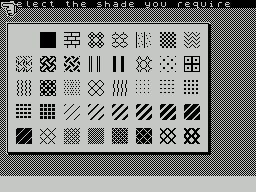
“Select the shade you require” is the prompt on the screen which allows you to choose from the forty shading patterns available in the AMX MOUSE screen art package
The SPRAY CAN operates similarly to the PAINT BRUSH with four different spray widths. The ERASER cleans the screen area within the defined ERASER icon while the EXECUTE button is depressed. The PAINT ROLLER is the fill tool and fills the enclosed area with the required shade.
ALPHA provides text entry and any alphabetic or numeric character may be placed anywhere on the screen. There are four basic fonts which are selected with the TEXT pull down menu before entering ALPHA mode. These are SINCLAIR, BOLD, 2001 (computer style) and ITALIC, and text may be single or double height.
Special drawing functions are provided with the BOX MODE, SHADED BOX MODE, CIRCLE MODE and SHADED CIRCLE MODE. These provide correspondingly variable sized rectangles and circles with or without shaded filling, and are added to the screen using the first EXECUTE to fix one corner of the rectangle or the centre of the circle and the second EXECUTE to fix the diagonally opposite corner of the rectangle or the radius dimension of the circle. MOVE allows a repositioning of the first corner or the centre of circle.
For anybody concerned with the size of the on-screen drawing area there is good news. The drawing area is four times the size of the screen drawing window. This means a 416 by 304 pixel drawing board is available. To access the hidden areas, the drawing screen may be scrolled by pointing to the four SCROLL icons and pressing the EXECUTE button repeatedly. The full drawing screen may be overviewed in reduced form with the help of the SHOWPAGE selection in the OPTIONS pull down menu. Last but not least the MAGNIFYING GLASS icon presents a zoom window of fixed size which may be positioned over the area to be magnified. Pressing EXECUTE displays the zoom area magnified by a factor of four, together with a full-size view of the zoom window. Pixels may be set or reset by pointing at them and pressing EXECUTE. When the detail work is accomplished, the modified zoom window may be either accepted or discarded by pointing to the ACCEPT or DISCARD box and pressing EXECUTE.
The OPTIONS pull down menu contains various system options and functions. CLEAR empties the main screen area and the corresponding background area; CLEAR ALL the entire background screen. LOCK 0, 4 and 8 locks the movement of the mouse to within specified grid increments and is useful for drawing long straight lines, positioning line ends or tying up with colour attribute boundaries. Printer information is sent via the parallel or serial port or using the ZX print facility by selecting AMS, RS232 or ZX PRINT options. PRINT OUT dumps the picture to the printer. ZX PRINT limits the print out size to 255 by 192 pixels. Using the serial or parallel port there is the option of the print size. The area of the main screen to be printed is surrounded with the box and EXECUTE pressed. TAPE or MDRIVE selects the file destination and source. FINISHED allows you to exit the program.
The FILE pull down menu enables you to save and retrieve pictures to and from cassette or Microdrive cartridge depending on the file option setting in the OPTIONS menu. SAVE PAGE saves the full drawing screen and requires about 16K of Microdrive space. LOAD PAGE loads pages saved with SAVE PAGE. GET SHADE loads a new set of shade patterns into the palette menu. Normal screen files may be loaded using the IMPORT option, while the top left hand corner of the main drawing screen may be saved as a normal screen using the EXPORT function.
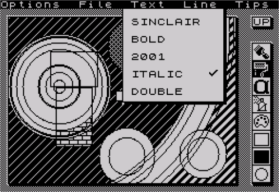
Illustrating the use of the pull-down menu system in the AMX ART package. Here Cameron, ubiquitous CRASH photographer and screen graffiti artist is going for an italic typeface
Once the screen has been edited and saved with AMX ART using the EXPORT option, the COLOUR PALETTE program can be loaded. The colouring of an existing black and white screen is performed by selecting the BRUSH icon, positioning it and pressing EXECUTE. The character area converts to the current ink and paper colour, and the transparent ink and paper colour do not seem to be able to be selected. This would be useful for operating with ink or paper independently and thus cutting down the multiple selection of colour combinations. The ink and paper colours are selected with the INK and PAPER pull down menus, while Bright and Flash can be set in the OPTIONS menu. The current status of the colours, Flash and Bright are given in the windows at the bottom right of the screen.
The only other icons are the four direction arrows, which provide access to the hidden areas of the screen.
The OPTIONS menu enables tape or Microdrive selection and also provides an exit to BASIC by NEWing the computer. The FILE menu is accessed for loading and saving screens. Screen files produced with AMX ART must have been saved with the EXPORT command and not with the SAVE PAGE command.
AMX CONTROL is designed to allow the users of the AMX MOUSE to incorporate mouse activities in their own programs. This is done by extending the Spectrum BASIC interpreter to include mouse associated commands.
AMX CONTROL must be loaded and initialised before the mouse can be activated. RAMTOP must be lowered to 45000 and initialisation is done with a USR statement. AMX CONTROL adds 28 commands to normal Sinclair BASIC which are all preceded with an asterisk.
The functions provide all the facilities required for monitoring the mouse positions and switches, providing menu headers, pulling down menus (including storing the corresponding overwritten screen area), displaying, hiding and moving icons, printer commands for the support of the Centronics port, monitoring the status of menu parameters and creating windows with selectable paper colours. Two proportionally spaced fonts are provided for the user and with 32 inbuilt patterns may be used to fill in specified rectangle areas. There is even an error trapping routine in support of Sinclair BASIC.
It isn’t too difficult to create programs running under mouse control and featuring icons, pull down menus and windows by simply including the extended commands within your BASIC program. BASIC DEMO software includes a four function calculator and a sliding puzzle to help you get the hang of catering for the mouse in your own program code. All commands are carefully documented in the manual and information for access of some of the commands from assembly language is provided for the more advanced user.
The AMX MOUSE is a lovely little creature. It is an ideal tool which provides fast and accurate cursor positioning for drawing and menu selection. The software support provides all the help required to incorporate the mouse operation in normal BASIC programs. AMX ART is an excellent drawing utility reminiscent of MAC PAINT. It is a shame that the screen colour work has to be run separately from the main program, as it is not always performed after the whole screen is designed. This means a lot of to and froing between AMX ART and PALETTE. It would appear that PALETTE was an afterthought, and the omission of transparent colours means a lot of colour combination selections for a colourful screen. The Centronics port is a real bonus when it comes to dumping screens, and generally for llisting and lprinting. The manual is concise and excellently executed. A very worthwhile product with an unfortunately high price tag for Spectrum owners. Start saving!
AMX MOUSE
Producer: Advanced Memory Systems Ltd
PRICE: £69.95 48K/128K Spectrum